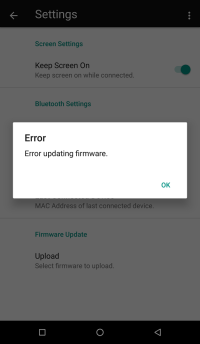This is an old revision of the document!
Table of Contents
Overview
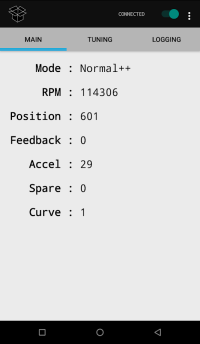 The tuning application goes hand in hand with the LBB standalone. Monitor, log, update values all from a android device with a bluetooth module. All changeable aspects are completely available.
The tuning application goes hand in hand with the LBB standalone. Monitor, log, update values all from a android device with a bluetooth module. All changeable aspects are completely available.
Update curve rpm points, or curve values.
Adjust idle parameters.
Enable debugging – check your switch controls, validate installation. Verify a good working condition actuator.
Enable calibration.
Setup
The LBB is always waiting for an external bluetooth connection. You can disable the bluetooth chip by simply opening the case and changing the switch directly under the bluetooth module from On, to Off.
The default PIN is 9220. You can pair directly from the bluetooth settings within the app or you can use your Androids bluetooth settings area to pair.
Once paired, select the appropriate device name in the bluetooth area, and tap Connect!
Monitoring
Once connected the main tab is always displaying current information from the LBB.
| Name | Description | Value Range |
|---|---|---|
| Mode | current running mode | Idle - Normal++ / Switches |
| RPM | turbo shaft RPM | 1,000 - 160,000 |
| Position | actuator position | 0 - 1,000 |
| Feedback | feedback inside housing | 0 - 255 |
| Accel | turbo shaft acceleration | -100 - 100 |
| Spare | self definable input / output | any |
| Curve | current curve set | 1 - 4 |
Tuning
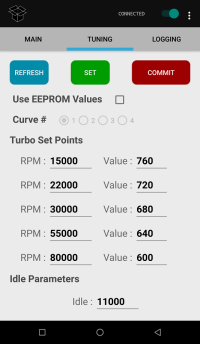 The tuning tab is where all the major configuration options are at. The LBB has 4 pre-defined RPM curves however within the tuning section you can by-pass the presets and make a custom setup.
The tuning tab is where all the major configuration options are at. The LBB has 4 pre-defined RPM curves however within the tuning section you can by-pass the presets and make a custom setup.
| Buttons | Description | Use |
|---|---|---|
| Refresh | refreshes all data | Idle - Normal++ / Switches |
| Set | stores current values to ram | general testing before committing |
| Commit | commits current values to EEPROM | storing values |
| Use EEPROM Values | LBB will use currently assigned values if selected | must set / commit after checking |
| Curve # | displays current assigned curve | |
Turbo Set Points
Each RPM point is sequentially higher. So as you continue down, these are the values used for specific RPM points.
| RPM Point # | RPM | Position |
|---|---|---|
| 1 | 15,000 | 760 |
| 2 | 22,000 | 720 |
| 3 | 30,000 | 680 |
| 4 | 55,000 | 640 |
| 5 | 80,000 | 600 |
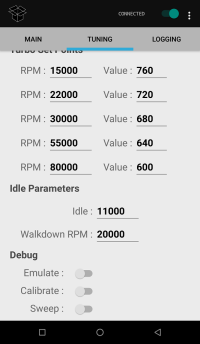
Idle Parameters
The idle code is setup specifically so that the turbo isn't always at an aggressive setting while your motor is idling. Tuning this area takes a bit of patience. Values from the RPM points 1 & 2 will influence the walkdown RPM parameter.
Idle – This value should be set a few thousand higher than what the turbo RPM is, at position 0, with a warmed up motor. When the turbo RPM is lower than this value, the LBB considers the turbo to be idling.
Walkdown RPM – This value is essential to get the turbo back down to idling. If it is set too high, the turbo will always be trying to walk down to idle. Set too low and it'll never reach idle.
Debugging
Emulate
By-passes the LBB startup procedures and drop right into the main loop. It is good for testing Turbo / LBB fuctions without the engine running to get the turbo shaft speed up to the minimum start speed. It also will allow you to test your brake / cruise switches.
Calibrate
Sets the LBB to send the calibration code for the entirety that it is enabled. This is a good way to calibrate your actuator when you remove it and install it again. Just power up the system, and enable calibrate for 10-15seconds.
Sweep
Begin sweeping procedure. While it is sweeping, you'll see what the current position is, and if there's over 110% feedback, positions will be added to the screen prompt. If you have a lot of feedback you may need to clean up the piston housing in the turbo.
Settings
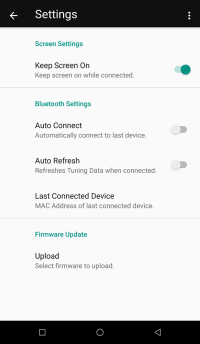 There are various settings available for the application.
There are various settings available for the application.
- Keep Screen On – Enabling will keep your device screen on, with an active connection to the LBB.
- Auto Connect – The application will attempt to connect to the last connected device on startup.
- Auto Refresh – Upon connecting to the LBB, Tuning data will be refreshed automatically.
- Last Connected Device – MAC Address of the last connected device.
Firmware Update
Updating the firmware to your LBB is a very simple and straight forward process. Make sure the application is not connected before starting the process then follow the simple guide :
- Select the correct device
- Browse to the update file
- Make sure you're sure
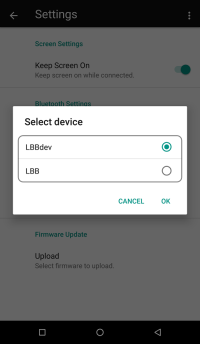
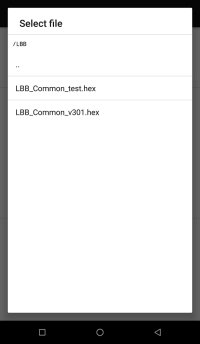
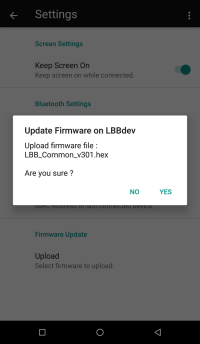
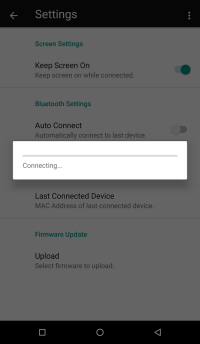
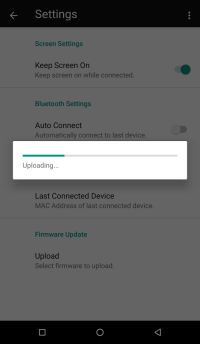
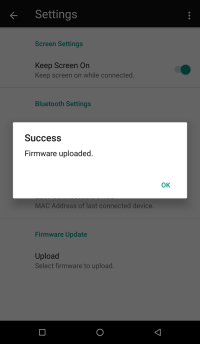
If for any reason you have a failure to update, multiple times. Make sure you're selecting the right device, correct file. If it is failing while it is uploading please contact support.